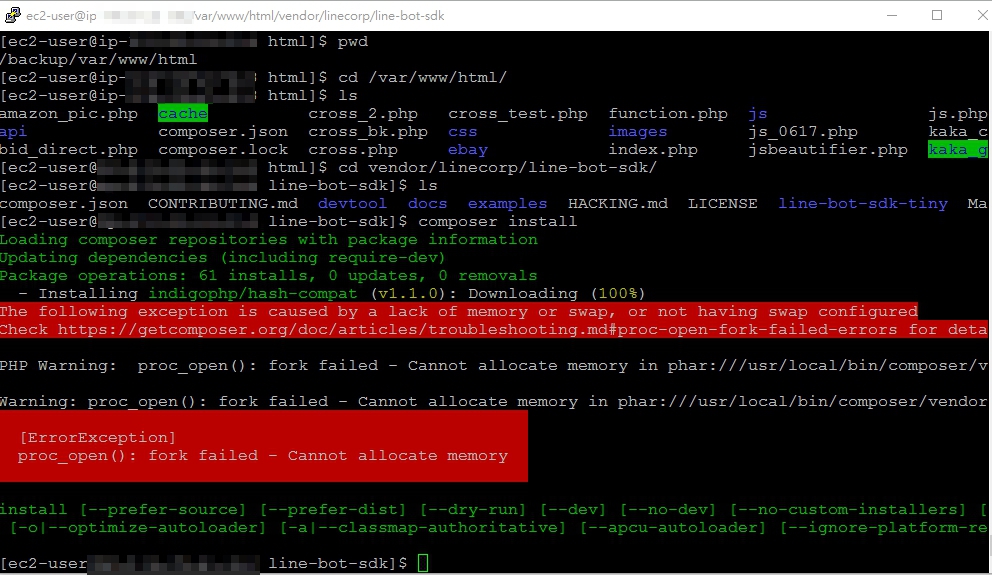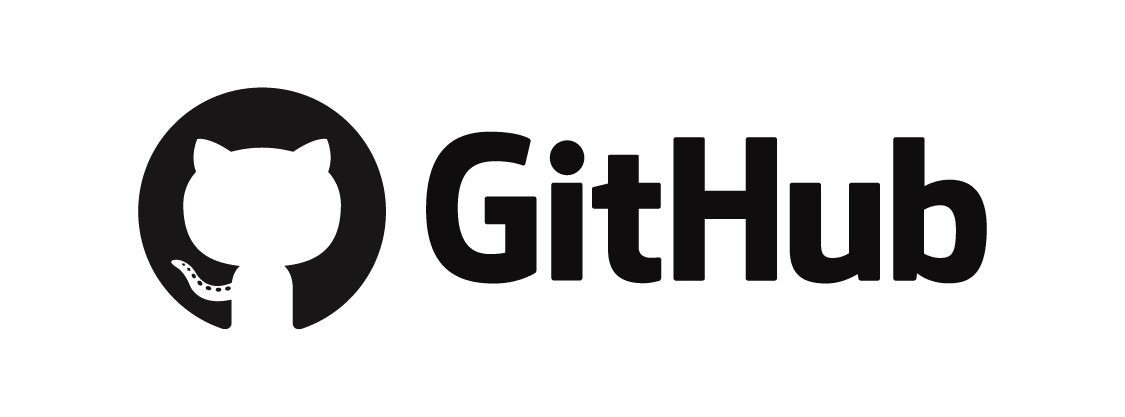[ Linux ] CentOS 安裝 epel 與可能出現的錯誤
28 Jul 2017
Linux - CentOS
epel是一個擴充資源庫,擴充了安裝指令yum可安裝的項目
直接安裝epel-release
sudo yum install epel-release如果輸入上面的指令報錯的話,就需要自己去抓來源 ↓
#查詢你的Centos版本
cat /etc/redhat-release
#CentOS and Red Hat Enterprise Linux 5.x
wget http://dl.fedoraproject.org/pub/epel/5/x86_64/epel-release-5-4.noarch.rpm
sudo rpm -Uvh epel-release-5*.rpm
#CentOS and Red Hat Enterprise Linux 6.x
wget http://dl.fedoraproject.org/pub/epel/6/x86_64/epel-release-6-8.noarch.rpm
sudo rpm -Uvh epel-release-6*.rpm
#CentOS and Red Hat Enterprise Linux 7.x
wget http://dl.fedoraproject.org/pub/epel/7/x86_64/e/epel-release-7-5.noarch.rpm
sudo rpm -Uvh epel-release-7*.rpm
#確認是否安裝完成
ls -1 /etc/yum.repos.d/epel* /etc/yum.repos.d/remi.repo這時候我們應該會看到 ↓,共 3 個檔案
/etc/yum.repos.d/epel.repo
/etc/yum.repos.d/epel-testing.repo
/etc/yum.repos.d/remi.repo
#編輯 remi.repo
vim /etc/yum.repos.d/remi.repo
[remi]
name=Les RPM de remi pour Enterprise Linux 6 - $basearch
#baseurl=http://rpms.famillecollet.com/enterprise/6/remi/$basearch/
mirrorlist=http://rpms.famillecollet.com/enterprise/6/remi/mirror
#這行 ↓
enabled=0
#改為 ↓
enabled=1
gpgcheck=1
gpgkey=file:///etc/pki/rpm-gpg/RPM-GPG-KEY-remi到這邊就算是安裝完成,但是也許會有人在安裝時遇到以下錯誤 ( 我在別台機器遇到惹XD )
Error: Cannot retrieve metalink for repository: epel. Please verify its path and try again
這時候就需要再次修改remi.repo
#編輯 remi.repo
vim /etc/yum.repos.d/remi.repo
[remi]
name=Les RPM de remi pour Enterprise Linux 6 - $basearch
#這行 ↓
baseurl=http://rpms.famillecollet.com/enterprise/6/remi/$basearch/
#跟這行 ↓
#mirrorlist=http://rpms.famillecollet.com/enterprise/6/remi/mirror
enabled=1
gpgcheck=1
gpgkey=file:///etc/pki/rpm-gpg/RPM-GPG-KEY-remi這樣就可以正常安裝了 !